How to ...DIGIWARE & RAM-COMM Radio
The reruns must be set on the Clocks (Bands) that compose the preschedule.First of all, you need to set markers on the program you want to be rerun, then you can schedule the rerun.MARKERS ON THE PROGRAM TO BE RERUNOpen the Clock (Band) where you schedule the program you want to rerun.Position on the beginning of the program to be rerun and click on the Comment tool
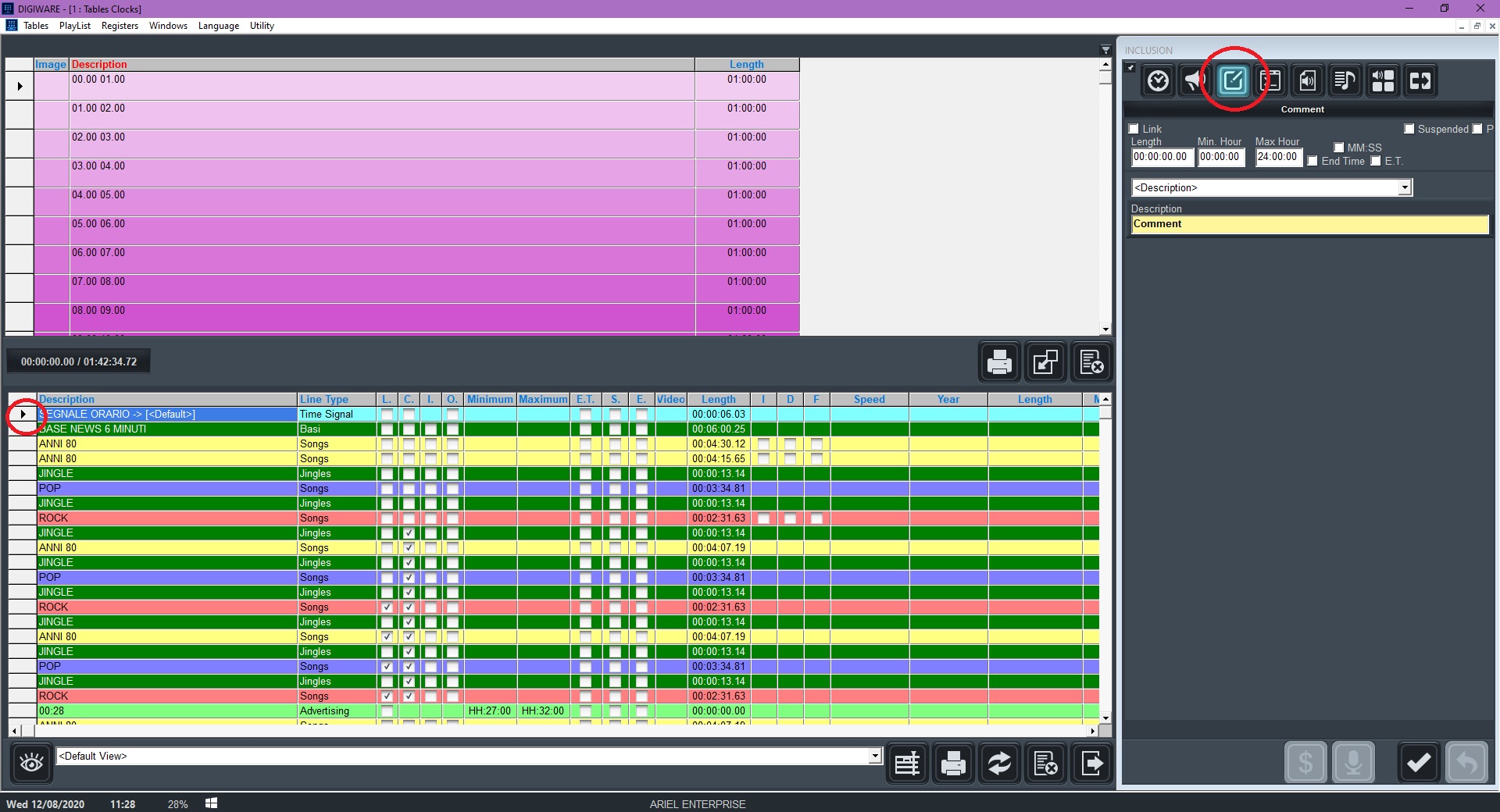
Open the list of the available actions on the Comment menu
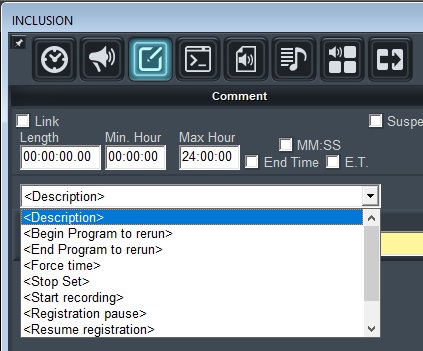
Choose the voice <begin program to rerun> and give a name to the program (e.g. MORNING SHOW)
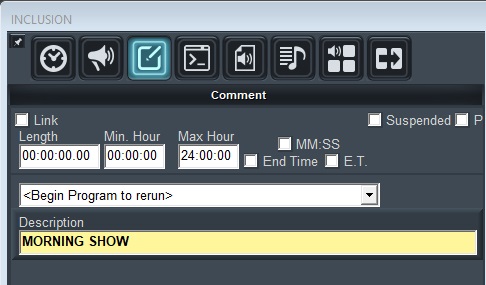
Press F10 to insert it on the clock. It will insert a comment line with the command for the beginning of the rerun.
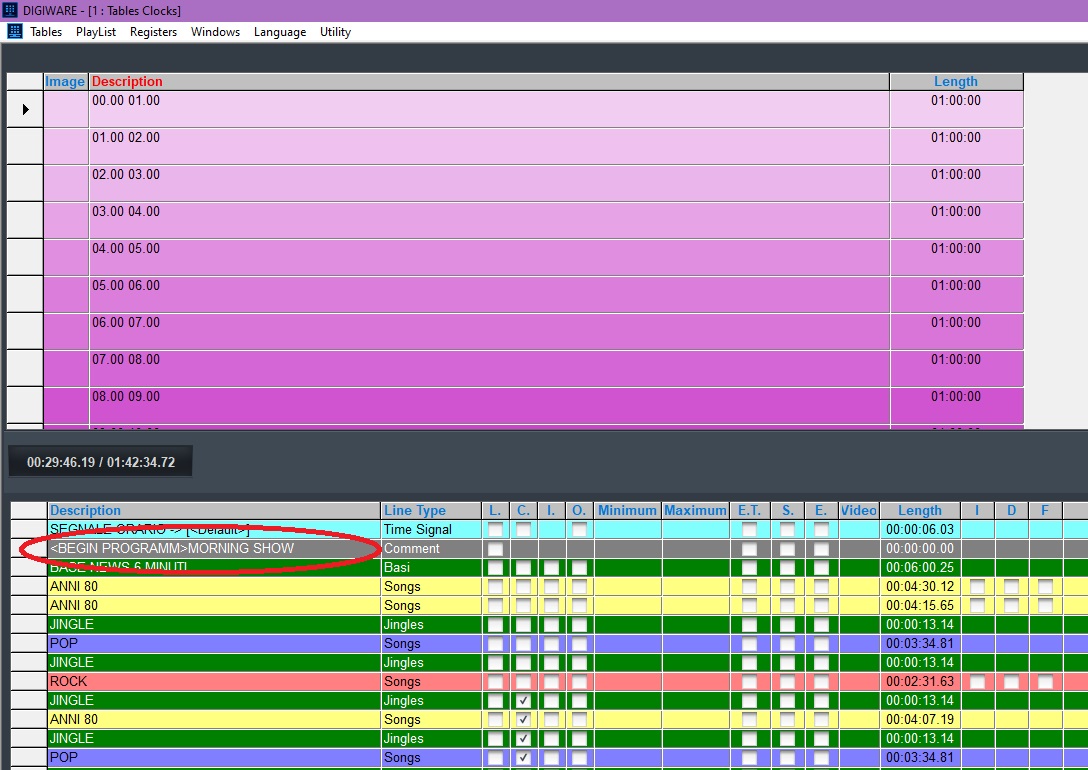
Now position on the last event to be inserted inside the program to be rerun, choose from the list <End program to rerun> and insert it with F10.It will insert a new command line that marks the end of the program.
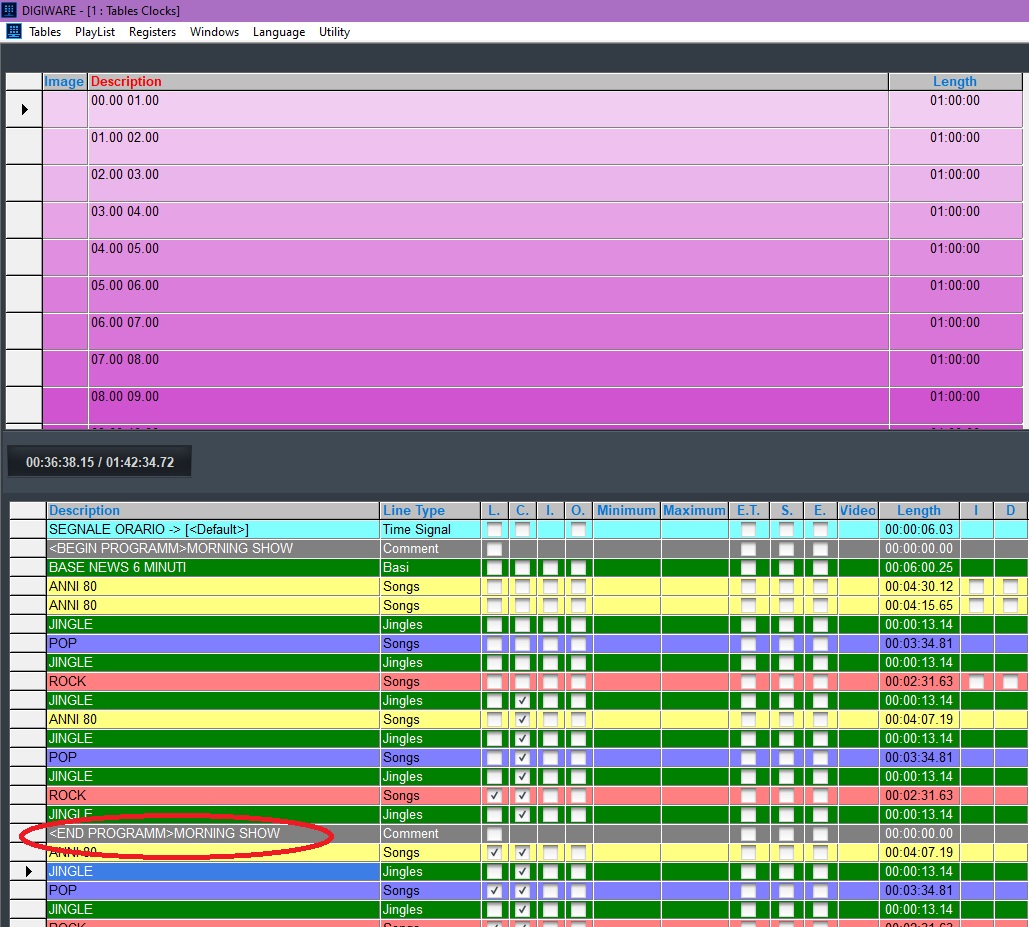
HOW TO SCHEDULE THE RERUNGo to the clock of the hour where you want to rerun the program.Position on the point where you want to insert the rerun.Click on the rerun button
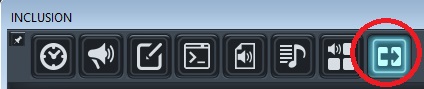
Choose from the list the name of the program you want to rerun
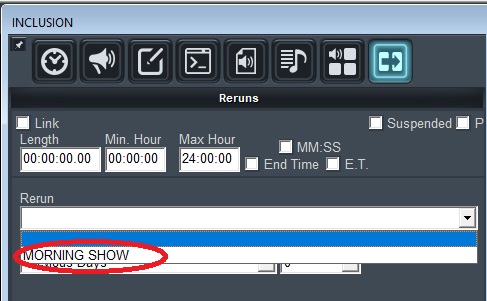
Then choose the rules for the rerun.Digiware can take the original program to be rerun from:
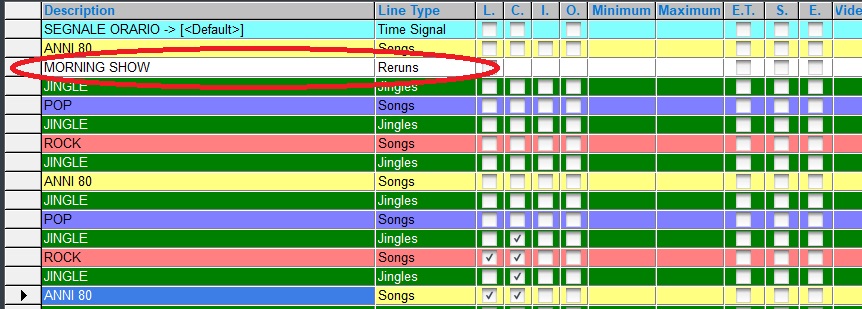
PLAYLIST CREATIONWhen you create the playlist of the program to be rerun, you will find the two comment lines that mark the beginning and end of the program.
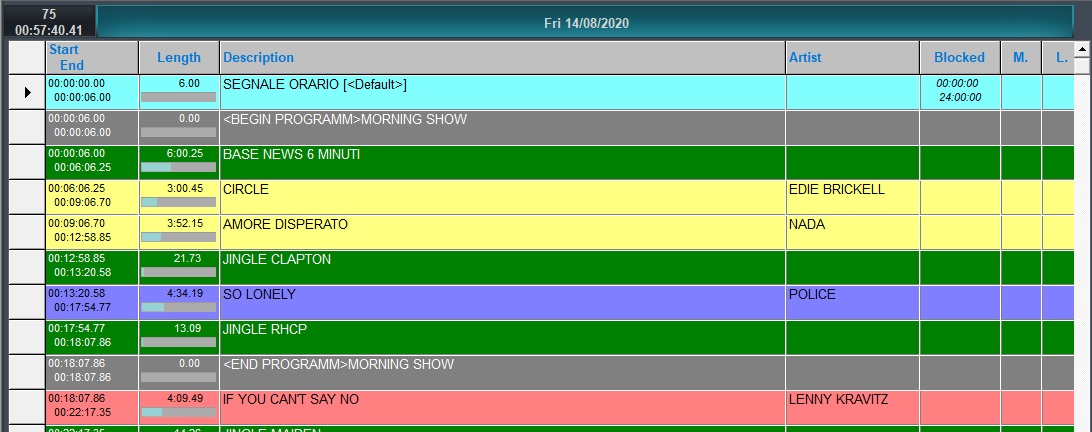
When you create the playlist of the rerun, you will find EXACTLY the same items of the program to be rerun.
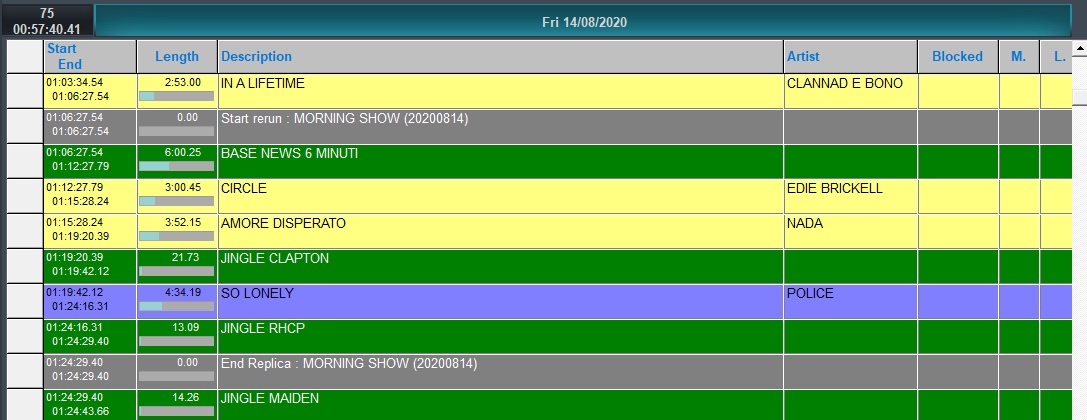
WARNING: As the program will be rerun containing EXACTLY the same items, you must pay a particular attention to advertising clusters. If you rerun the program in a different hour, you must insert the advertising cluster with HH:00 format (e.g. the cluster of midnight and 1 minute can be inserted as 00:01 or HH:01, you must choose this second way).
Priority = the order in which Digiware inserts the song categories when creating a schedule. The lower the number, the higher the priority. Example: I have a category called NEW with priority 1 and inside there is a piece by Bruce Springsteen. The category NEW will be inserted first in the schedule and then the old Bruce Springsteen songs that are in the other categories will be transmitted less because it will already find in the schedule the author Bruce SpringsteenFrequency = if the song can go every day, once a week, once a month etc. If you have a sufficient number of songs and you have done well the clocks, I recommend leaving the daily frequency, because the songs will rotate well anyway. NOTE: THE FREQUENCY PARAMETER ONLY REGARDS THE SONGS AND NOT THE AUTHORS.% = percentage of draft. If you set for example 50%, 50% of the songs of that category passed by less time will be discarded even before choosing which song to insert. To be used with caution: if you have a sufficient number of songs it is not necessary and if you abuse of it, you can have many unscheduled (red lines)Execute controls= it must always be enabled, otherwise it chooses songs randomly and without criteriaSong/Artist parameters They are the same both for the single song and for the author, but it is clear that they must be thought in the perspective of the single song or the author when they are set.SONG Repetitions = How many times the same song can be scheduled inside the frequency. Example: if dailyfrequency = how many times a day can go.AUTHOR Repetitions = how many times A DAY can be scheduled the same author.SONG Today’s delay = in case of daily frequency and repetitions greater than 1 is the minimum distance to keep between one passage of the song and the next (NB: if this parameter is useless because we have set repetitions = 1 put the value 00:01)AUTHOR Today’s delay = in case of repetitions greater than 1 is the minimum distance to keep between a passage of the artist and the next (NB: if this parameter is useless because we have set repetitions = 1 put the value 00:01)Previous passages = number of previous passages that must respect all the parameters set (NB if you use the parameter Previous Days it is advisable to set this parameter to 1)Previous Delay = Minimum distance to keep with respect to the scheduling times of the previous days (example: Set the value to 01:00 for the Song. If the song yesterday was scheduled at 10:00, today can be scheduled before 9 or after 11)Previous Days = number of previous days that must respect all the parameters set (NB set the value at least to 1)Parameters for manual replacementThese parameters are to speed up the creation of the alternative list, in the advanced replacement of a song in the schedule. Activation is recommended only in case of very slow networks/PCs or in case of databases with a high number of songs.Percentage search for songs = activates the search only within the percentage set belowSearch depth = the analysis of alternatives will take place only within the set percentage.
Open the daily schedule in Digiware
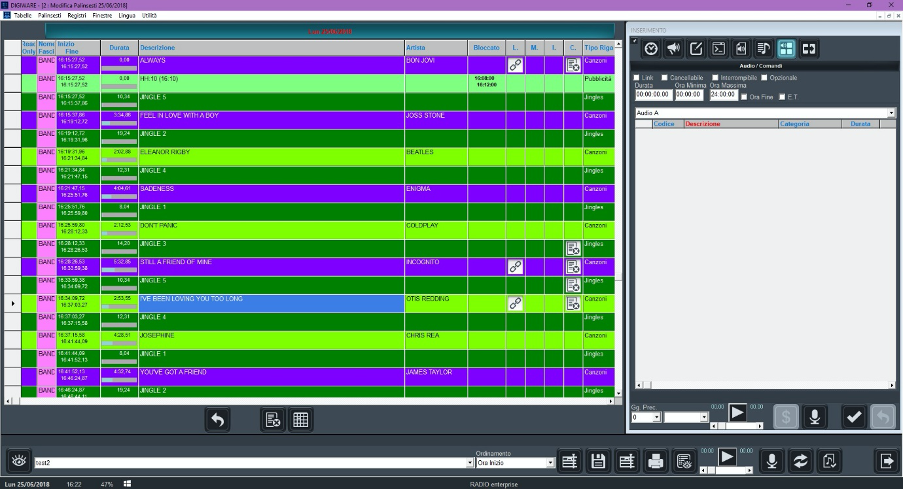
Position on the time where you want to insert the adverts (example 16:30)

Click on the ADVERTS button
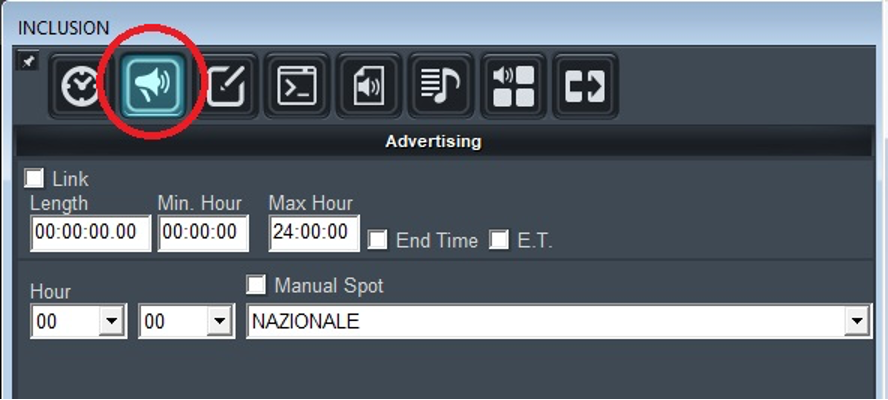
Choose hour and minute of the advertising cluster
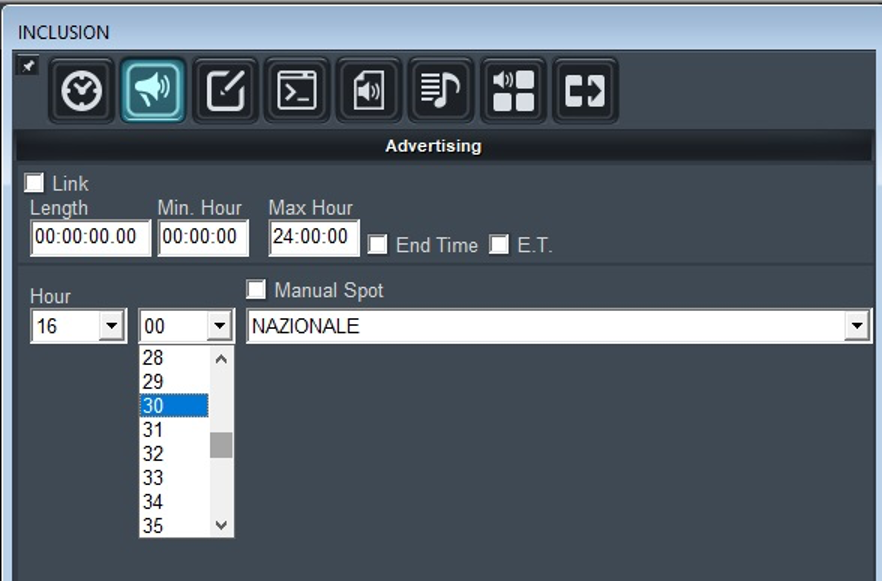
Set the hour of the exact time on Min Hour and Max Hour (THE SAME TIME ON BOTH FIELDS)
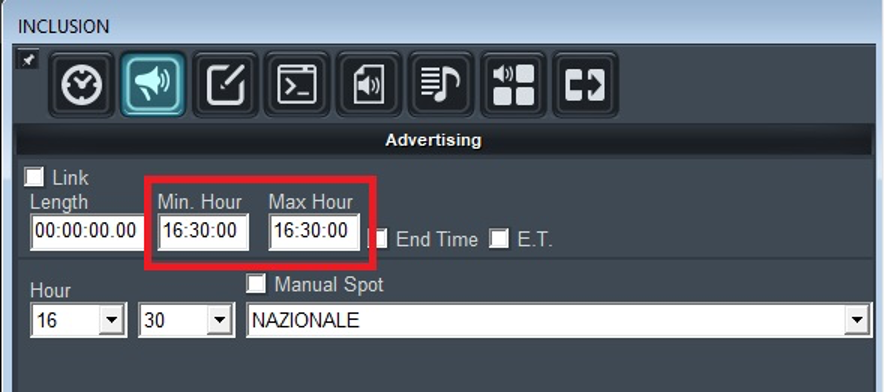
Check the E.T. (Exact Time) box
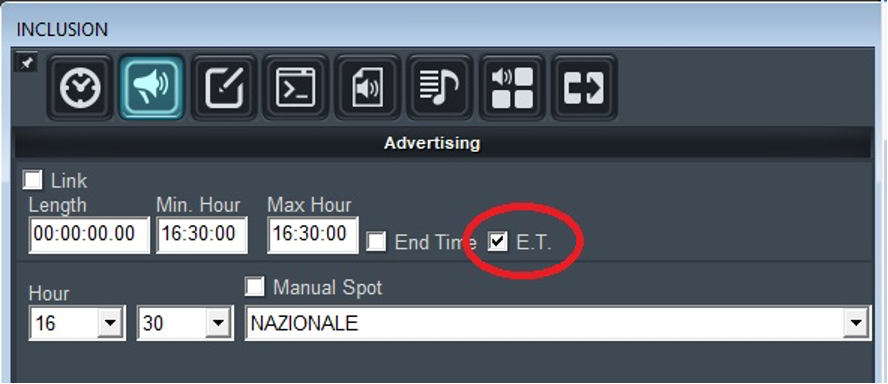
Confirm

Do this for all the other adverts you want to insert on playlist, then SAVE and EXPORT the playlist.
DIGIWARE and RAM-COMM support some command strings that allow automatic execution of some operations:DIGIWARE
For example, if you want to automatically generate and export the next three days schedule of the Radio with Code 1, you must add to the command line:SKEDULER(n) DIGIWARE can manage the schedule of several Radio Stations, you can see the list of them in TablesBroadcastings. In this parameter, you must set the Code associated with the Radio you want to export the schedules. If you manage only one Radio, the Code will be 1. CREATEPL(StarDate +|- n, DaysNumber, PreSchedName) this command generates the schedules of a number of days set in DaysNumber, according to the specified Pre-Schedule, starting from the set date. You can set the starting date in YYYYMMDD format, or you can use DATE which automatically sets the current date. If this command is executed on a schedule that already exists, it performs the synchronization and the export only. SYNC (StartDate +|- n, DaysNumber) It performs synchronization only
If the generated schedules are based on Broadcasters, just insert the number of one of the Areas related to that Broadcaster (you can check this info in IdentifyingTablesAreas).For example, if you want to export tomorrow schedule automatically for the Radio Station n.1 and the area 501, you must add to the command line:SKEDULER(n) RamComm can manage the schedule of several Radio Stations; you can see the list of them in IdentifyingTablesBroadcastings. In this parameter, you must set the Code associated with the Radio you want to export the schedules. If you manage only one Radio, the Code will be 1. SEND(StarDate +|- n, DaysNumber, AreaCode) This command exports the schedules of a number of days set in DaysNumber, starting from the set date. You can set the starting date in YYYYMMDD format, or you can use DATE which automatically sets the current date. FORZA If the schedule has been already exported, this parameter forces the re-send of them
